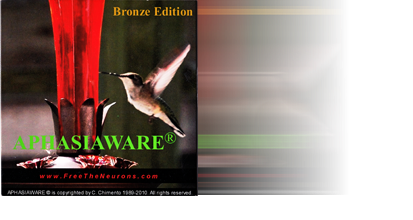Before calling our support number, please refer to the following suggestions:1. AN ICON WAS PRESENT IN A CERTAIN LEVEL NO LONGER THERE What usually happens is that an icon was dragged from its designated location and inadvertently dropped on top of another icon in the same level and became a part of the program into which it was dropped. SOLUTION:Doubleclick on each icon in the same level as the missing icon. The missing icon will show up in one of the programs in that level. Drag the missing icon out of the program it was dropped into, so that it is no longer in it, but outside of it. You may have to minimize the screen to do this. Then close the program into which the icon was dropped, and then place the missing icon back into its original position. These instructions are also on the inside cover of your cd jacket. 2. CAN ONLY GET TO STEP TWO OF INSTALLATION INSTRUCTIONS This occurs when failing to remove the cd after copying APHASIAWARE© as instructed in step 6 of the installation instructions. SOLUTION: remove the cd, then click the X in the upper right of the error message window, and then click the X in the upper right of the main screen. A screen should appear with an OKAY button. Click it, then follow the instructions for USING APHASIAWARE© AFTER INSTALLATION beginning with step 3. What also works is clicking the X button in the upper right of the main screen several times until a window shows up with the OKAY button. As a last resort, you can start all over by removing the cd, and then deleting the APHASIAWARE© folder in drive C, re-inserting the APHASIAWARE© cd, and following the Installation Instructions on the inside front cover of the cd jacket, making sure you remove the cd after installing Aphasiaware, but before following the instructions for USING APHASIAWARE© AFTER INSTALLATION. 3. OTHER SUGGESTIONS Please email us (blueskies@myfairpoint.net) with a description of your problem, the serial number of your software located on the cd jacket, and we will get back to you ASAP with a potential resolution to your problem. Or, you may call our support team if the above suggestions fail to resolve your problem at: 1-603-672-8550 leaving your name, serial no. of your cd, and phone number.
Thank you for your patronage, without which we could not bring you the best in computerized speech enhancement software.
|
|||||